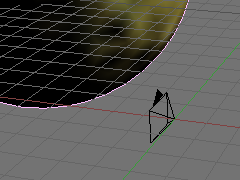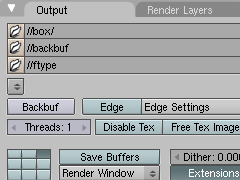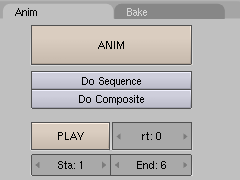| Version 3 (modified by FelixSchulthess, 17 years ago) (diff) |
|---|
Creating a Simple Skybox
This tutorial will show you how to create a simple Skybox for Orxonox. You will mainly use Blender for creating the actual Skybox and a small shell script for integrating it into Orxonox. You will probably need to run Linux for that. First, please download skybox.blend, venusmap3.jpg, venusbump2.jpg and rename.sh that are attached to this page. Put them all in the same folder. This is important, since the paths to the textures are stored in the .blend file. Otherwise, you will probably not see any textures in the sample scene.
Open a shell and cd to the directory, where you saved the 4 files at the beginning. There should be a folder containing the 6 frames you rendered before (0001.jpg-0006.jpg). Run the shell script with the first parameter being the desired name of your Skybox and the second being the name of the folder containing the frames.
Attachments (8)
- anim.png (3.3 KB) - added by FelixSchulthess 17 years ago.
- output.png (6.6 KB) - added by FelixSchulthess 17 years ago.
- camera.png (12.8 KB) - added by FelixSchulthess 17 years ago.
- rename.sh (647 bytes) - added by FelixSchulthess 17 years ago.
- skybox.blend (181.8 KB) - added by FelixSchulthess 17 years ago.
- venusbump2.jpg (658.5 KB) - added by FelixSchulthess 17 years ago.
- venusmap3.jpg (708.4 KB) - added by FelixSchulthess 17 years ago.
- skybox.png (159.1 KB) - added by FelixSchulthess 17 years ago.
Download all attachments as: .zip